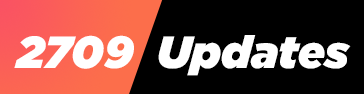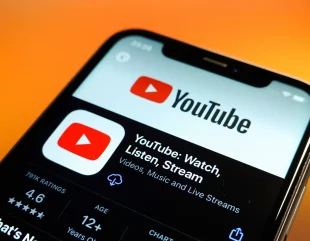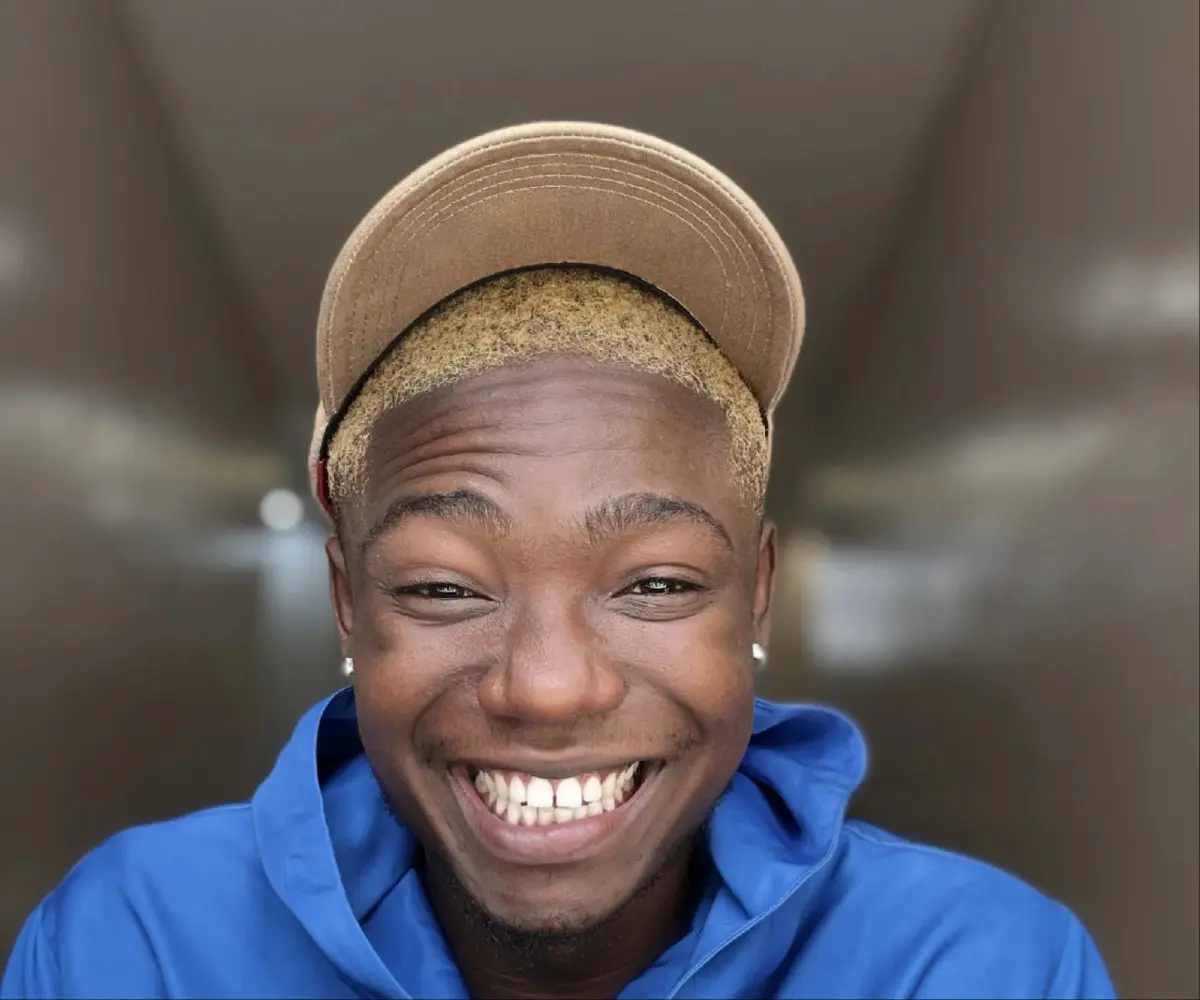If you’re grappling with storage issues on the YouTube app, a good solution is to clear its cache. Here’s a guide on how to do it and free up space or fix potential app errors.
How to Clear the YouTube Cache on iOS
Unfortunately, Apple doesn’t offer a direct way to clear app caches on iPhones. The workaround is to uninstall the app:
- Open Settings and go to General > iPhone Storage.
- Locate YouTube in the app list.
- Tap Delete App, then confirm by tapping Delete App again in the pop-up.
Alternatively, press and hold the YouTube icon on your home screen, select Remove App, then choose Delete App > Delete.
This process removes the app, its cached data, and associated content/preferences. Afterward, reinstall YouTube from the App Store.
How to Clear the YouTube App Cache on Android
For Android users, no need to uninstall the app. Follow these steps:
- Open Settings and select Apps.
- Tap YouTube (or navigate to it if not visible).
- Under YouTube’s App info page, tap Storage & cache.
- Tap Clear cache.
The process will clear the cache, and you’ll see zero space occupied by cache data.
How to Clear YouTube’s Cache on Your Web Browser
Clearing YouTube’s cache on your browser involves clearing the entire browser cache. Here’s how for popular browsers:
In Google Chrome:
- Click the three-dot menu.
- Hover over More Tools and choose Clear Browsing Data.
- Uncheck Browsing history and Cookies.
- Click Clear data.
In Microsoft Edge:
- Click the three-dot menu, select Settings.
- Go to Privacy, search, and services.
- Scroll to Clear browsing data and select Choose what to clear.
- Pick Last Hour under Time range and choose All Time.
- Uncheck everything except Cached images and files.
- Click Clear Now.
In Firefox:
- Click the hamburger menu.
- Select Settings > Privacy & Security.
- Scroll to Cookies and Site Data, click Clear data.
- Uncheck Cookies and Site Data.
- Click Clear.
Reclaiming storage by clearing YouTube’s cache is crucial, especially if your device has limited space. Regularly perform this task to prevent storage overload.
24/7 UPDATES ON OUR WHATSAPP TV, JOIN NOW
Follow Us on Facebook – @2709Updates; Instagram – @2709Updates; X – @2709Updates;
Discover more from 2709 Updates
Subscribe to get the latest posts sent to your email.