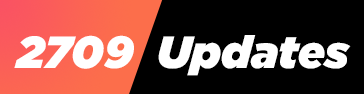How to Monitor and Filter Devices Connected to Your Android Hotspot
If an unknown device connects to your mobile hotspot, it can quickly consume your precious cellular data without your knowledge. Most Android smartphones offer features to monitor and filter out unknown devices connected to your hotspot. Here’s how you can do it:
Check Connected Devices:
- Open the Settings app on your Android device.
- Navigate to Connections > Mobile Hotspot and Tethering. Note: The exact path may vary slightly depending on your device’s make and model.
- Assuming Mobile Hotspot is enabled, tap (or long-tap) to open the hotspot settings menu.
- Look for the section called “Connected devices” to find a list of devices currently connected to your hotspot. If you can’t find the hotspot settings this way, you can tap the Mobile Hotspot option in the Quick Settings panel and hold for a few seconds; this should lead you to the settings.
Filter Out Unknown Devices:
- If your phone doesn’t display the names of devices connected to the hotspot or if they are unknown, you may need to temporarily stop the shared internet connection for all connected devices.
- Change your hotspot password. This action will automatically disconnect all devices, including the unknown ones.
- Reconnect your known devices to the hotspot using the new password.
By periodically checking and managing connected devices, you can ensure that unknown devices aren’t using your hotspot without permission. If you discover an unknown device, changing the password is an effective way to remove it and secure your hotspot. This proactive approach helps prevent unauthorised usage, conserves data, and maintains internet speed for your known devices.
24/7 UPDATES ON OUR WHATSAPP TV, JOIN NOW
Follow Us on Facebook – @2709Updates; Instagram – @2709Updates; X – @2709Updates;
Discover more from 2709 Updates
Subscribe to get the latest posts sent to your email.